Optimizing Withdrawals (Available in Unlimited Plan)
1. Default Withdrawal Order
When cash flow is not sufficient to meet your Expenses or defined Account Contributions, OnTrajectory automatically draws funds to meet those needs. The first option is to Draw from ‘Default Account’ First — when checked, OnTrajectory will fully deplete your Default Account before considering the general preferences outlined below.
The default order is displayed below:
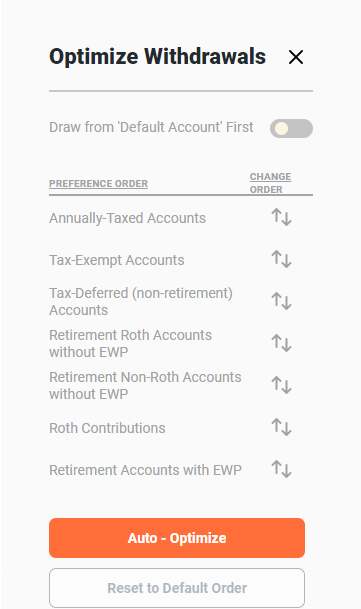
In most cases, but not all, this order yields the least tax-burden. OnTrajectory, however, allows you to easily experiment with different orders. For more information on what the tax implications are for these accounts, see Modeling Taxes/Tax Types.
Note: If two accounts match a particular preference (for example, if you have two Roth Accounts), the account with the higher balance is selected. In addition, if the option Prevent Automatic Withdrawal has been selected for an account, that account will be excluded, regardless of the account preference.
2. Manually Changing Withdrawal Order
To manually change the order in which funds are removed from your accounts, simply click-and-hold on the arrow icon in the Change Order column. You can then drag that preference to any position, as shown below:
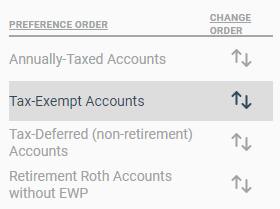
If at any time you wish to return to the default order, simply click the "Reset to Default Order" button.
3. Using Auto-Optimize
In addition to the default order, OnTrajectory stores over 50 sequences that may yield a larger amount at your Trajectory End Age, depending on your situation. To iterate through those sequences, press the "Auto-Optimize" button. As new sequences are tested, the result is displayed, as shown below:
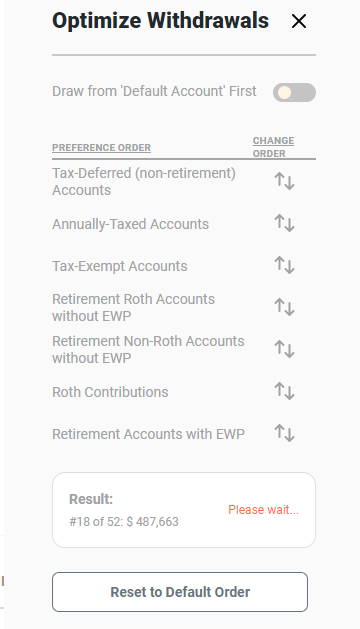
Once completed, the result that yields the highest final End Balance is selected and saved. Again, you can always reorder manually or return to the default order.