Optimize Spending (Available in Unlimited Plan)
Let us help you target the combination of a particular End Balance AND 'Chance of Success'. This is done by automatically adjusting your Expenses and future Growth expectations.
1. Factors Automatically Adjusted
To get started, click the 'Optimize Spending' selection located in the Strategies drop-down menu.
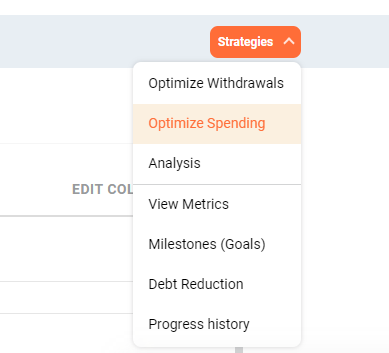
Several options are displayed:
- Trajectory End Balance: The approximate end balance to achieve.
- Adjust Growth %: Enabling this option will allow you to set a minimum chance of success you wish to achieve. This will also allow the software to change account growth percentages in order to achieve the minimum chance of success.
- Adjust from Age: The age at which spending adjustments begin. For example, if you want spending to be adjusted only 65 and after, enter 65.
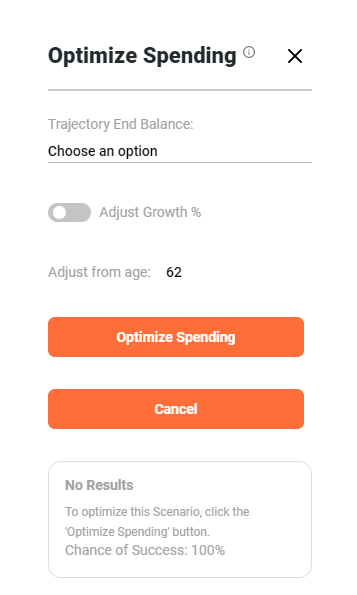
Based on the above options, we attempt to adjust two factors to achieve the desired result (assuming 'Do Not Adjust Growth %' was NOT selected):
-
Expense Adjustments: If you are seeking to have a smaller final balance at your Trajectory End Age, an
expense will be added beginning in the designated year — ending at your Trajectory End Age.
If you are seeking to have a larger final balance, a NEGATIVE expense is added. This negative amount represents the average you must reduce your expenses from the designated year onward to achieve the desired result.
You may either leave the Expense Adjustment in your expenses or alternately, reduce/raise the amount of your existing expenses to achieve the same result. Obviously, you may also wish to 'stagger' the expense change to be larger in some years and smaller in others. All of these are considerations OnTrajectory cannot predict automatically, which is why a single Expense Adjustment is added to communicate the needed changes. -
Growth % Adjustments: After expenses are adjusted (and assuming 'Do Not Adjust Growth %' was NOT selected),
an analysis is performed to determine the scenario's 'Chance of Success' (for more information on this concept,
see the guide Monte Carlo &
Historical Analysis). If you have made changes to the default analysis settings those changes will be used
when determining your 'Chance of Success'.
If the 'Chance of Success' is lower than the designated target, the % Growth of accounts whose range's end age is in the future are reduced by about 10%. For example — if the Growth % is 8%, it will be reduced to 7.2%
Only age ranges with future end ages are targeted so that any past returns that may have actually occurred are not altered (note that the analysis itself also excludes past results so changing the Growth % on those past ranges would not have an effect in any case).
After the Growth % is adjusted, expenses are re-adjusted to return to your target end balance and the 'Chance of Success' is re-calculated. This process continues until both of your 'Chance of Success' and end balance targets are achieved, if possible. If 'Do Not Adjust Growth %' was selected, you are simply displayed the last 'Chance of Success'.
As Spending Optimization cycles, the results of each cycle are displayed:
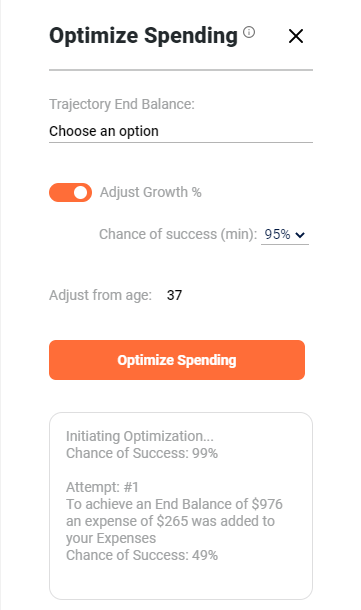
In addition, after the desired results have been achieved, you will be prompted to either accept the results of the last attempt or remove the adjustments, as shown below:
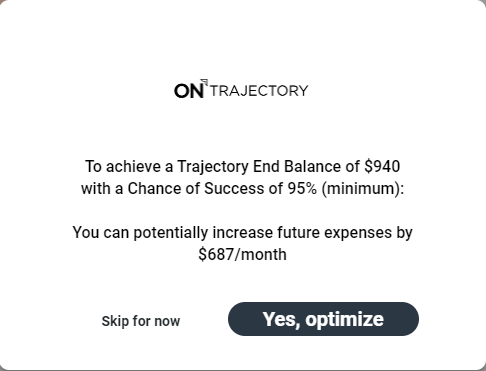
2. Adjustment Limits & Assumptions
To avoid long running-times and 'unreasonable' combinations, certain limits are enforced and assumptions made:
- Declining Growth %: While a 10% reduction is default, a minimum of a 0.1% reduction occurs on growth rates set lower than 1% to avoid vanishingly small reductions from occurring.
- Increasing Growth %: If your current 'Chance of Success' is 100%, your future % Growth rates will be increased and your expenses increased in order to speculate on what additional spending your trajectory could support. If after three iterations your 'Chance of Success' is still 100%, no further attempts will be made. It is up to you to increase your Growth % expectations beyond that. Of course, after making changes you can always re-run the optimization.
- Maximum Number of Attempts: Ten (10) attempts are made to achieve the desired results. If after ten attempts the desired result has not been achieved, you will be prompted to either accept the results of the last attempt or disregard the adjustments entirely.
- Canceling: You may cancel a running optimization at any time. When canceling, all adjustment attempts are removed.
- Running Multiple Optimizations: If in the past you previously optimized, it will not be affected by subsequent runs. When running multiple adjustments in the same day, the previous run for that day will be discarded so as not to create a list of multiple adjustments on the same day.